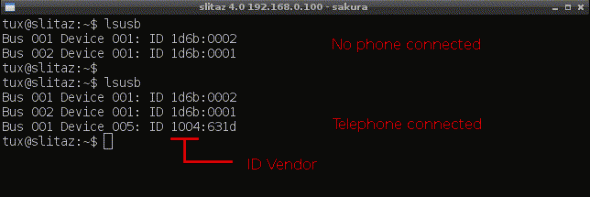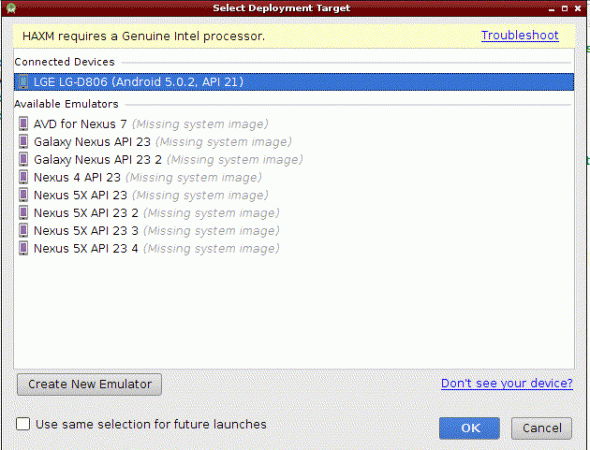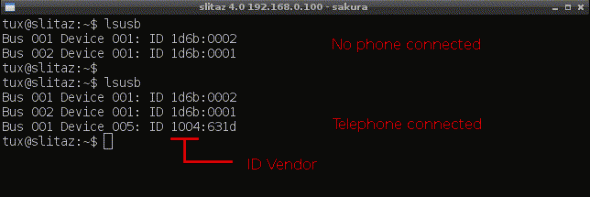Thanks @gibor,
Running Android Studio-2.1.1 with JDK (Java Development Kit.) version jdk1.8.0_92
It works well! in SliTaz 4.0
-----------------------------
Contribution:
ADB topic (Run Apps on a Hardware Device) for Android Studio.
1) First Problem: AVD (Android Virtual Devices)
Users who do not have procesadors Intel can not create virtual devices, because the processor (in my case AMD) does not support VT-x and NX. Neither it worked based on ARM system image AVD
2) Second Problem: When attempting to connect the phone ADB, this error occurs:
*** Unable to detect version adb, adb output: /user/Android/sdk/platform-tools/adb: 1: /user/Android/sdk/platform-tools/adb: Syntax error: ")" unexpected ***
cause of the problem: Platform-tools 23.1 only works on 64-Bit OS. and version 23.0.1 works well on 32-Bit OS (Linux)
Solution: from "Android SDK Manager" must uninstall SDK Platform-tools_r23.1 and return to Platform-tools_23.0.1 version (then ignore update SDK Platform-tools)
download here: https://dl-ssl.google.com/android/repository/platform-tools_r23.0.1-linux.zip
unzip and copy Platform-tools folder in your home: Android/Sdk/
3) symlink ADB
create in your home symlink to adb:
$ ln -s Android/SDK/Platform-tools/adb
4) Rules udev
On your phone enable USB Debugging, then open a terminal and type lsusb (first without connecting the phone)
$ lsubs
then connect your phone
$ lsusb
there should see your Vendor ID
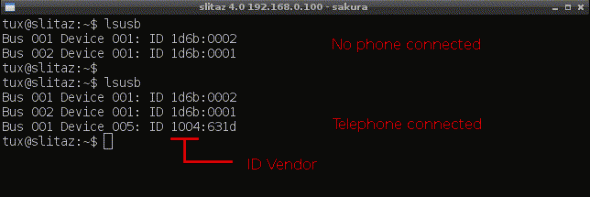
5) Creating udev rules
in terminal as root:
# leafpad /etc/udev/rules.d/51-android.rules
SUBSYSTEM == "usb" idVendor ATTR {} == "xxxx", MODE = "0666", GROUP = "plugdev"
Replace "xxxx" for his VENDOR ID.
Example of my departure lsusb
---------------------------------
Bus 001 Device 006: ID 1004: 631D
---------------------------------
my VENDOR ID is "1004"
You can see a list of IDs VENDOR here: https://developer.android.com/studio/run/device.html
In your Home press Ctrl+H (see hidden files) and navigate to the folder
.android/adb_usb.ini
# ANDROID 3RD PARTY ID USB VENDOR LIST - DO NOT EDIT.
# USE 'adb android update' TO GENERATE.
# 1 USB VENDOR ID PER LINE.
0xABCD
Note: Again ABCD replace its VENDOR ID (see above) save and closing.
write ONE VENDOR ID per line.
Example: in my case it is
0x1004
6) Open terminal
$ ./adb kill-server
$ ./adb start-server
$ ./adb devices
if you can see:
-------------------------------
List of devices attached
0723cd76d57779f0 device
-------------------------------
You have successfully connected by ADB from the SliTaz box!
and you can now run your APK Android Studio projects from your device.
working